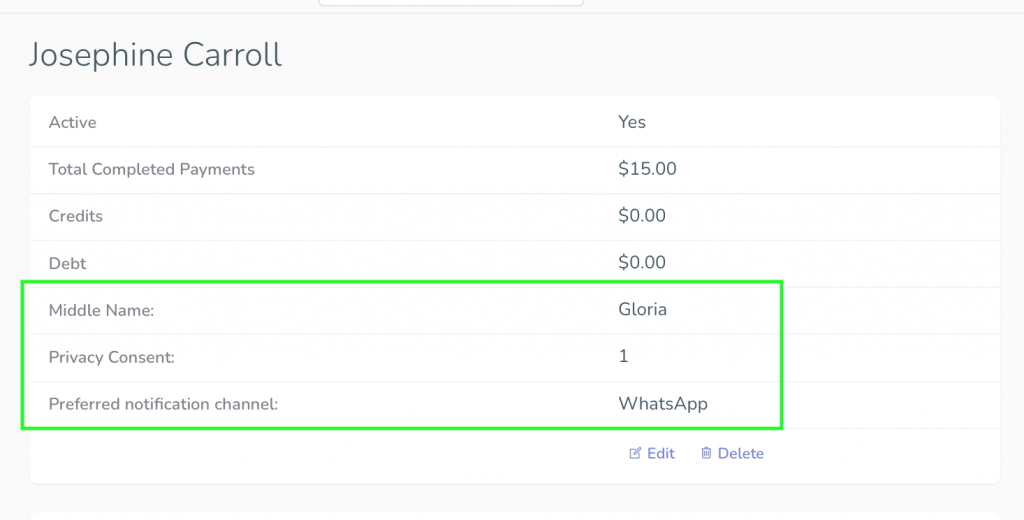Even though we tried our best to foresee all the possible fields for customer and pet forms you require, sometimes your business might need something unique. Here’s a quick how-to for custom fields creation.
To create your personal fields go to ‘Settings’ -> ‘General’ in the left sidebar menu. Click the ‘Forms’ tab:
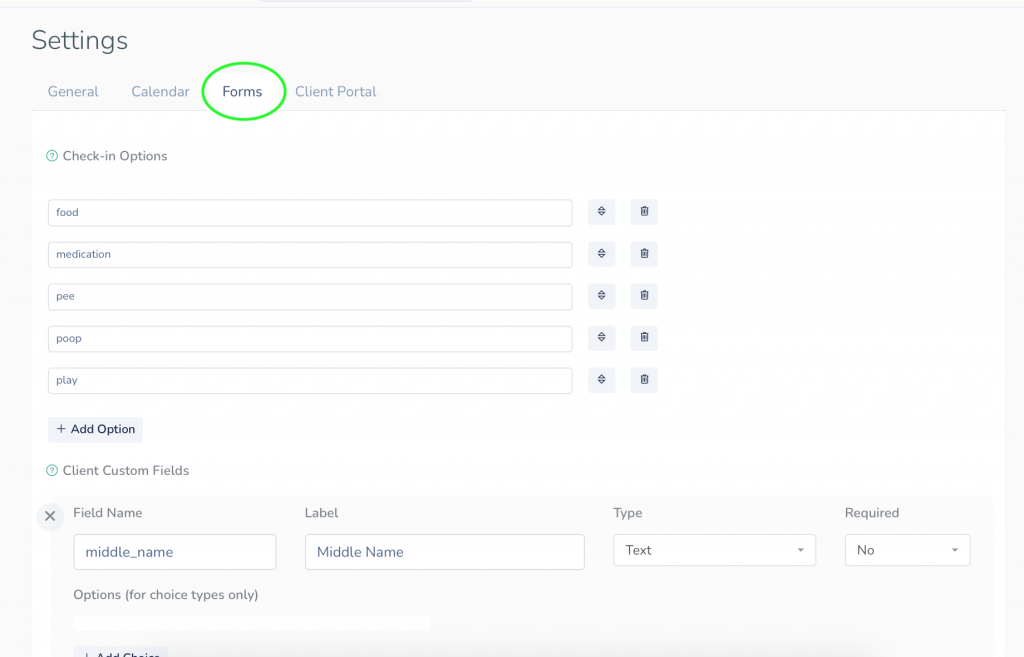
You can establish any necessary client and pet custom fields. You need to fill:
- Field Name (without spaces). Do not change the name after saving it, otherwise it’ll get deleted from the system and you won’t be able to see it in your client profile anymore.
- Label (no requirements, so feel free to name it as you wish).
- Type: Text, Number, Checkbox, Long Text, Single Choice or Multiple Choice.
- Options field is used only for Single Choice and Multiple Choice types. So you don’t need to edit it for other types.
- Pick whether the field is Required or not.
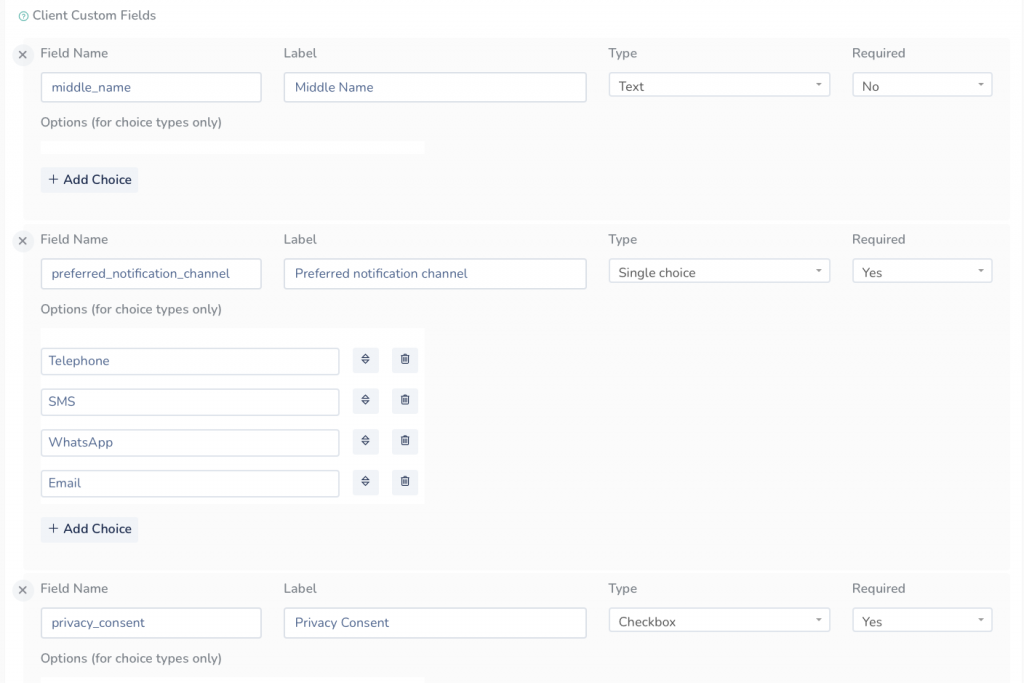
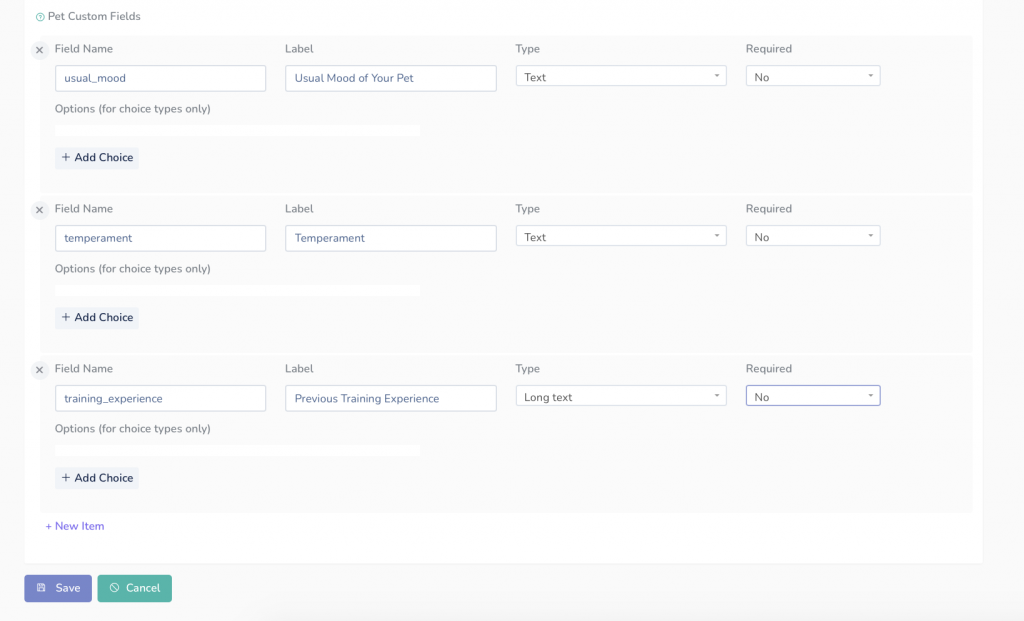
After saving the fields you created, customers will be able to see and fill in those fields.

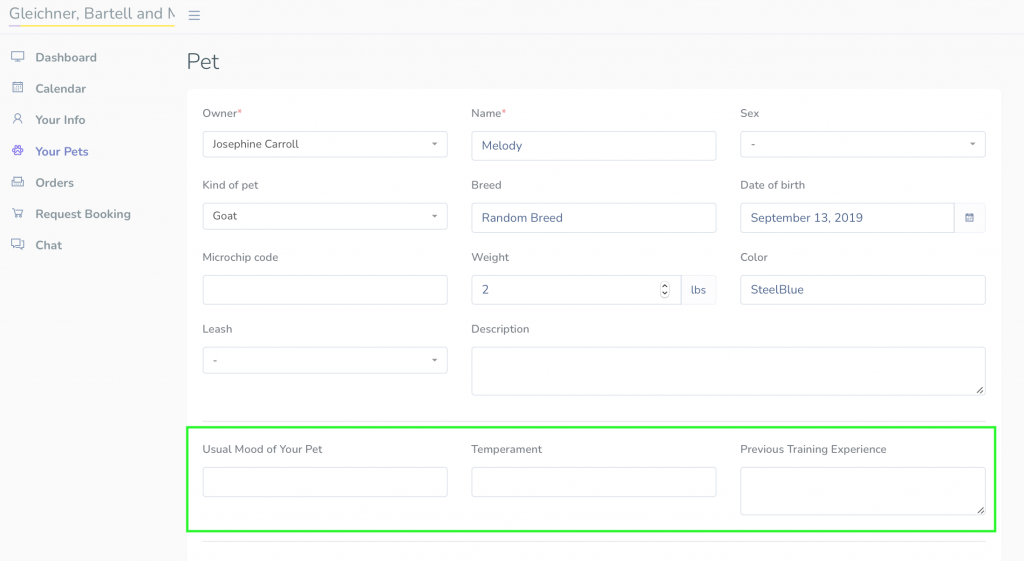
As soon as a client fills in the fields, the information appears in their View Client page in your account.